Getting Started
MediaFire is the only online storage solution to offer unlimited downloads, download and upload resuming, file syncing, audio and video transcoding, and more, all for free. Using the MediaFire API you can create apps that leverage MediaFire's storage, syncing, and media rendering APIs.
Getting started is an easy 3 step process
- Sign up for a MediaFire account.
- Create a developer profile
- Create your app and generate your API key
- Edit your API security controls
1. Sign Up for a MediaFire Account
You'll need a MediaFire account in order to generate an API. In addition to being able to use the API, you can also feel free to back up or share files with this account.
Create an Account
2. Create a Developer Profile
Once you've created a MediaFire account, you need to set up a Developer Profile. You can access the Developer section within your MediaFire Account Settings. Click the last link in the Account Settings menu, “Developers” and fill out five required fields, these do not have to match the information associated with your MediaFire account.
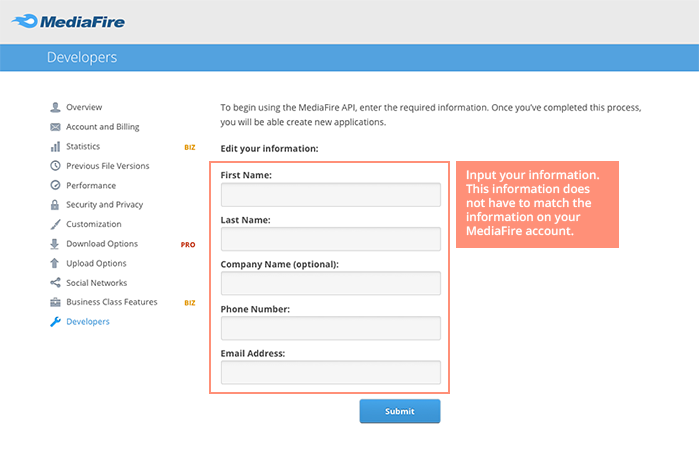
3. Create Your App and Generate Your API Key
Once you've successfully created your Developer Profile you're ready to create your first app. To do so, just specify an app name. You will not be able to create the new application if the MediaFire account's email address has not been verified. Clicking the button will generate your API key.
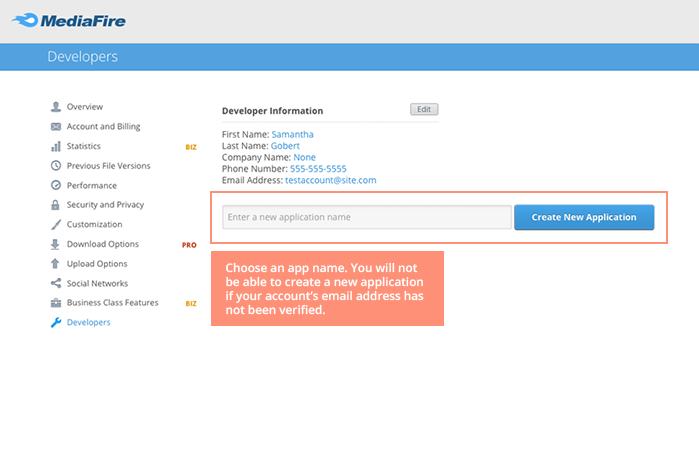
4. Edit Your API Security Controls
After creating your application, click on the edit icon next to your application info to change your settings.
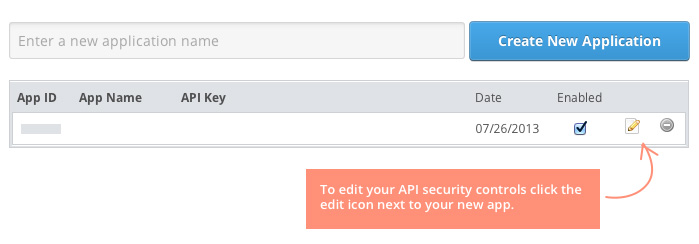
After clicking, a dialog will appear containing the following:
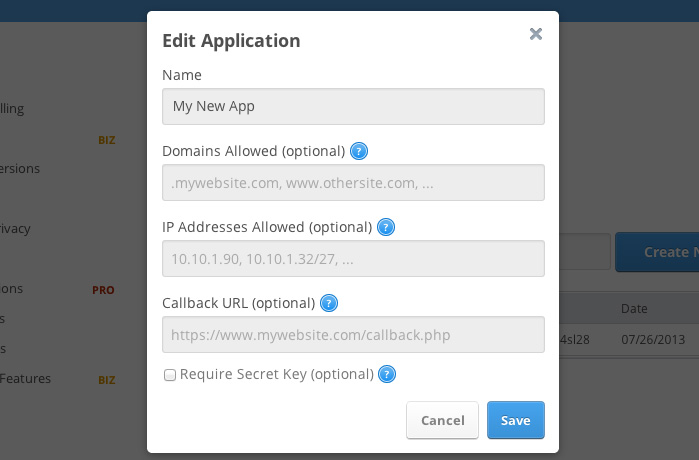
Domains Allowed
A comma separated list of hosts and domains that your web application will be permitted to run on.
IP Addresses Allowed
A comma separated list of IP addresses and subnets that your web applications will be permitted to run on. IP address ranges must be specified in CIDR format.
Callback URL
A custom callback that will be invoked whenever your Application ID is used for authentication.
Require Secret Key
Enable this if your application will send your secret API Key along with the App ID. This feature is useful for Desktop and Mobile applications where there are methods of safe-guarding your API Key inside the application.
